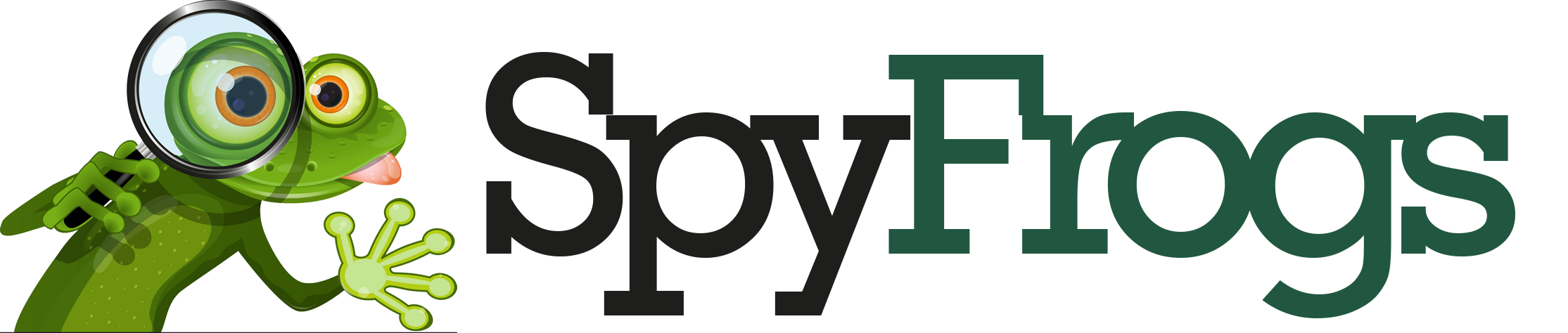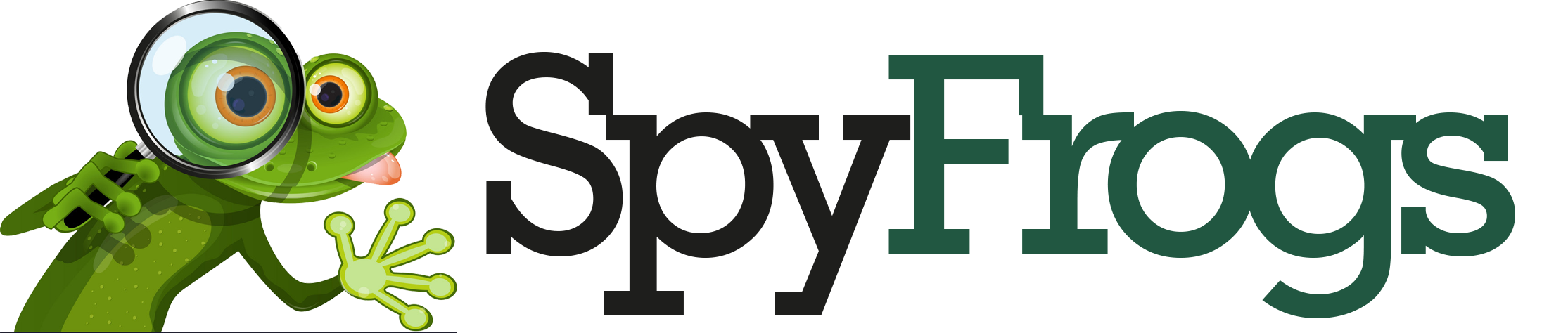⚠️ TikTok Errors After Update: The Complete Fix Guide 🚀
Picture this: you’re excited because TikTok just rolled out a shiny new update. You rush to try the fresh features, maybe a new editing tool or trending filter… and instead of smooth scrolling, you’re greeted with glitches, errors, or even app crashes 😩. Updates are supposed to make things better — but sometimes they feel like stepping into a maze full of bugs.
If you’ve been asking “Why is TikTok broken after I updated it?” or “How do I fix TikTok errors after updates?” — you’re in the right place. In this guide, we’ll dive deep into the causes, professional solutions, and practical hacks to get your TikTok back to running smoothly.
🔍 Why Do Errors Appear After a TikTok Update?
Every update is meant to patch issues, add features, and improve performance. But here’s the truth 👉 updates also introduce new complexities.
The most common reasons TikTok errors pop up after updates include:
- Incomplete Installation – Updates sometimes fail to install fully.
- App-OS Compatibility Issues – A new TikTok build might not mesh perfectly with your iOS/Android version.
- Corrupted Cache or Data – Old files conflict with new update code.
- Unoptimized Features – Some new features aren’t fine-tuned yet, causing instability.
- Device Limitations – Older phones may not support heavy new functions.
- TikTok Server-Side Bugs – Errors may come from TikTok’s end.
Think of it like renovating your house 🏠. You add new furniture (features), but suddenly your old carpet (cache) doesn’t fit anymore. That mismatch = chaos.
🛠️ Step-by-Step Fixes for TikTok Errors After Update
1. ✅ Restart Your Device
The simplest but often most effective fix. Restarting clears out background processes interfering with TikTok.
2. 🧹 Clear Cache and Data
- Open TikTok → Profile > Settings > Clear Cache
- On Android: Settings > Apps > TikTok > Storage > Clear Cache/Data
📊 Cache vs Data Clearing Table
| Action | Removes | Effect |
|---|---|---|
| Clear Cache | Temporary files | Speeds up app, minor fix |
| Clear Data | Cache + login info | Full reset, eliminates conflicts |
3. 🔄 Reinstall TikTok
If clearing cache doesn’t help, uninstall TikTok, reboot your phone, then reinstall. This refreshes all installation files.
4. 📶 Check Internet Connection
Sometimes errors appear because of weak connectivity, not the update itself. Run a quick test at Speedtest. Aim for at least 5 Mbps for smooth TikTok streaming.
5. ⚙️ Update Your Operating System
Go to Settings > System Update. If your OS is behind, the new TikTok update may not run properly.
6. 🚫 Roll Back (Temporary Fix)
In rare cases, the latest TikTok update is unstable. Android users can install an older APK version from trusted sources (be careful!). iOS users may need to wait for TikTok’s next patch.
7. 🌍 Check TikTok Server Status
Visit Downdetector. If others report issues too, it’s likely a server-side bug.
8. 🔐 Reset App Permissions
On Android: Settings > Apps > TikTok > Permissions > Reset.
This ensures the updated app has all necessary permissions.
9. 🔋 Disable Battery Optimization for TikTok
Battery saver modes sometimes interfere with updated apps. Disable for TikTok in settings.
10. 📲 Wait for the Next Patch
If all else fails, wait. TikTok usually releases bug-fix patches quickly when new updates break the app.
📖 Anecdote: My TikTok Update Disaster
I once updated TikTok right before a trip ✈️. I was eager to try out a new editing feature, but instead my drafts vanished, and the app kept freezing. After hours of frustration, I cleared data, reinstalled TikTok, and — magic ✨ — everything worked fine. The lesson? Sometimes a clean slate is the fastest path to smooth performance.
🎨 Diagram: Fixing TikTok Errors After Update
TikTok Errors?
|
Restart Phone
|
Clear Cache/Data
|
Reinstall App
|
Check Internet/OS
|
✅ Fixed or Wait for Patch
💡 Pro Tips to Prevent Future Update Issues
- Always keep 2–3 GB of free storage before updating.
- Update TikTok only on stable Wi-Fi, not mobile data.
- Don’t update immediately on release — wait a few days for bug reports.
- Backup your drafts before major updates.
🔑 Insights: Why Updates Sometimes Break Apps
According to Forbes Tech, apps with massive user bases like TikTok face unique challenges. Rolling out updates to billions of devices means minor coding conflicts become massive issues fast. That’s why even “improvement updates” can sometimes cause crashes.
🙋 FAQs: TikTok Errors After Update
1. Why did TikTok start crashing right after the update?
Because cached data or incomplete installation conflicts with new code.
2. Can I undo a TikTok update?
On Android, yes (via APKs). On iPhone, not easily — you’ll need to wait for TikTok’s fix.
3. Why are my TikTok drafts gone after updating?
Sometimes data doesn’t transfer properly. Always back up drafts.
4. Does clearing cache delete drafts?
No. But clearing data does.
5. Why do some features disappear after update?
TikTok often A/B tests features. Not everyone gets them right away.
6. How long does TikTok take to fix post-update bugs?
Usually within days to a week.
7. Can weak internet cause errors after update?
Yes. Some updates require faster speeds to run new features.
8. Do background apps interfere after updates?
Yes, especially resource-heavy ones.
9. Why do I see “TikTok not responding” after update?
Your device may be too old or overloaded. Free up space and RAM.
10. Should I report the bug to TikTok?
Definitely. Go to Profile > Settings > Report a Problem.
🏁 Conclusion
TikTok updates are double-edged swords ⚔️. They promise exciting new tools, but sometimes they unleash errors. The good news is that most problems — from crashes to disappearing drafts — can be fixed by simple steps like restarting your phone, clearing cache, reinstalling the app, or checking your OS.
Remember: patience and troubleshooting are your best friends. And when all else fails, TikTok usually releases quick patches to restore the fun.
So don’t let post-update errors dim your creativity 🌟. With these fixes, you’ll be back to creating, scrolling, and laughing in no time.