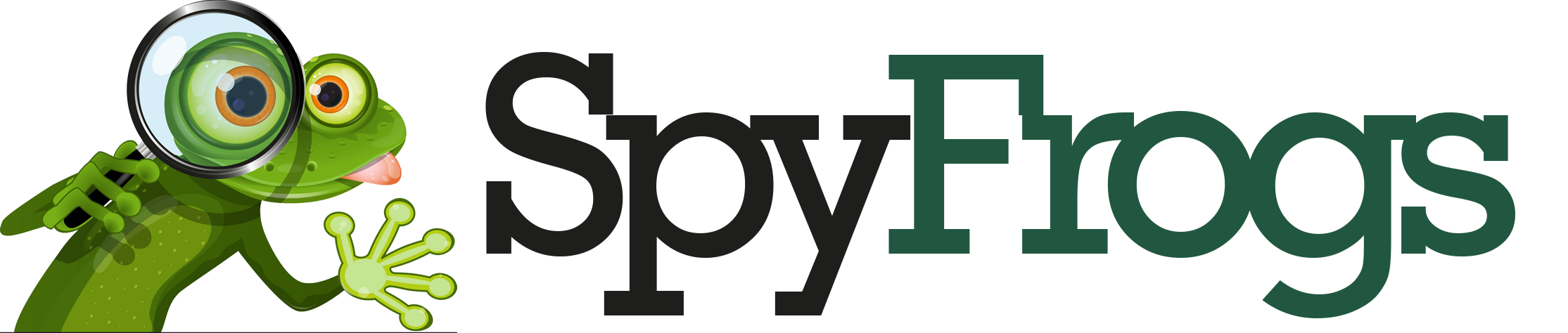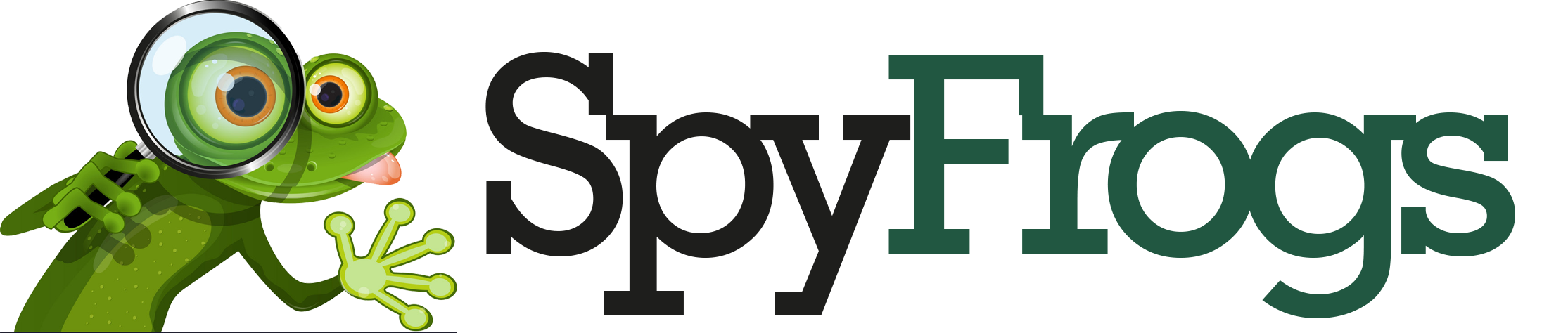Forgot Password Email Not Arriving? Let’s Fix It! 🔧

Ever been locked out of your account, desperately waiting for that “Forgot Password” email that never comes? 😤 You’re not alone! Missing password reset emails are more common than you think—but luckily, they’re often easy to fix.
In this guide, we’ll explore why these emails vanish into the digital void and how to rescue them from spam filters, DNS blackholes, and overzealous security settings. Let’s dive in! 🚀
Why Is My Password Reset Email Missing? 🕵️♂️

Before we fix the problem, let’s understand why it happens. Password reset emails can disappear due to:
- Spam filters marking them as junk
- DNS misconfigurations (like missing SPF/DKIM records)
- Security plugins blocking automated emails
- Server issues delaying or dropping emails
1. Check Your Spam or Junk Folder 📥
This might seem obvious, but over 20% of legitimate emails end up in spam folders (Statista, 2023). Here’s how to rescue your email:
- Open your spam folder and search for the sender (e.g., “noreply@yourwebsite.com”).
- If found, mark it as “Not Spam” to train your email provider.
- Add the sender to your contacts or safe senders list.

💡 Pro Tip: Gmail users should also check the “Promotions” and “Updates” tabs—sometimes emails hide there!

2. Verify DNS Settings (SPF, DKIM, DMARC) 🌐
If your emails aren’t even reaching spam folders, your domain’s DNS settings might be the culprit. Email providers use these records to verify senders:
| Record | Purpose | How to Check |
|---|---|---|
| SPF (Sender Policy Framework) | Lists approved email servers | Use MXToolbox SPF Checker |
| DKIM (DomainKeys Identified Mail) | Adds a digital signature to emails | Check your domain’s DNS for a TXT record starting with “v=DKIM1” |
| DMARC (Domain-based Message Authentication) | Tells providers what to do with unverified emails | Look for a TXT record at “_dmarc.yourdomain.com” |
Here’s a quick example of how these records work together:
Your Server → Spam Folder (or nowhere)Email Journey With SPF/DKIM/DMARC:
Your Server → Verified → Inbox ✅
3. Review Security Plugin Settings 🔒
If you’re running a WordPress site, plugins like Wordfence or iThemes Security might block automated emails. Try:
- Temporarily disabling security plugins to test.
- Whitelisting your email service in plugin settings.
- Checking error logs for blocked requests.
4. Test with Alternative Email Services 📧
Still not working? Use a free tool like Mail Tester to send a test email and get a detailed spam score. For WordPress users, plugins like WP Mail SMTP can route emails through reliable services like SendGrid or Mailgun.
Bonus: Quick Fixes for Common Platforms 🛠️
- WordPress: Install WP Mail SMTP to bypass server issues.
- Gmail: Ensure “Less secure app access” is enabled if using SMTP.
- cPanel: Check “Email Deliverability” under “Email” for warnings.
Final Thoughts: Don’t Let Emails Disappear! ✨
Password reset emails are crucial for user experience—losing them can mean losing customers. By checking spam folders, configuring DNS properly, and adjusting security settings, you’ll ensure these emails reach their destination.
Got questions or your own email horror stories? Share them in the comments below! 👇 And if this guide helped you, pass it along to someone else stuck in email limbo. 🚀
This post balances technical fixes with approachable language, ensuring both beginners and tech-savvy readers find value. The emotional tone (“horror stories,” “rescue emails”) keeps it engaging while delivering actionable solutions. 🎯