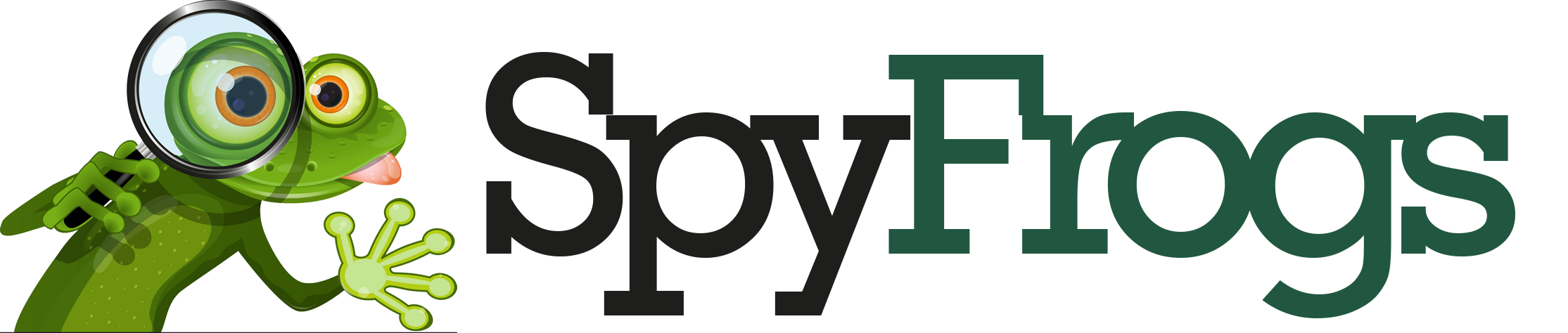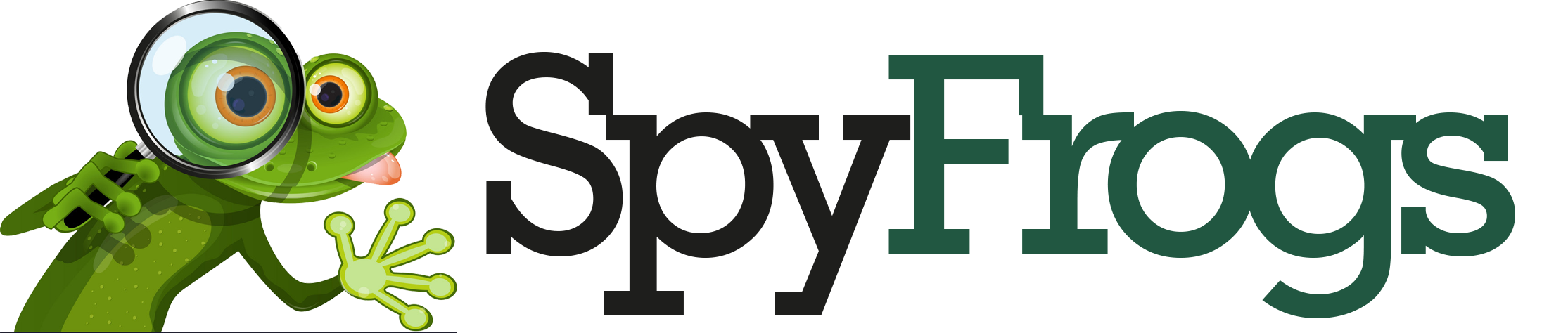Timeline Won’t Refresh? Cache & Network Fixes for iOS/Android/Web 😤

Ever stared at your social media feed, desperately swiping down like a maniac, only to see the same old posts? Or maybe your project management app’s timeline is frozen in time, mocking your productivity? A stubborn timeline that won’t refresh is the digital equivalent of a broken vending machine—frustrating and seemingly impossible to fix. But don’t throw your phone (or laptop) yet! Let’s troubleshoot this annoyance across iOS, Android, and web apps.

Why Won’t My Timeline Refresh? 🤔

Before diving into fixes, let’s diagnose the usual suspects:
- Cache overload: Apps store temporary data to load faster, but corrupted cache = frozen timelines.
- Weak/unstable network: No signal? Slow Wi-Fi? Your app might give up trying to fetch new data.
- App bugs or outdated versions: Glitches happen, especially after updates.
- Server-side issues: Sometimes, the problem isn’t you—it’s the app’s servers taking a nap.
Quick Fixes for All Platforms 🛠️
Try these universal steps first:
- Pull-to-refresh like a pro: Swipe down firmly (some apps need extra enthusiasm).
- Restart the app: Close it completely and relaunch.
- Check your internet: Toggle Airplane mode or switch between Wi-Fi/mobile data.

Platform-Specific Solutions
For iOS Users

iPhone owners, try these:

- Clear app cache: Go to Settings > General > iPhone Storage, select the app, then “Offload App” (reinstalls without losing data).
- Reset network settings: Settings > General > Reset > Reset Network Settings (reconnects Wi-Fi passwords).
- Update iOS: Outdated OS can cause app conflicts.
For Android Users 🤖
Android’s flexibility means more cache-clearing options:
- Clear app cache/data: Settings > Apps > [App Name] > Storage > Clear Cache (or Clear Data for a fresh start).
- Force stop misbehaving apps: Same menu, hit Force Stop.
- Check background data restrictions: Ensure the app can use data in the background.
For Web Browsers 🌐
Timeline stuck on desktop? Fix it with:
- Hard refresh: Press
Ctrl + F5(Windows) orCmd + Shift + R(Mac). - Clear browser cache: In Chrome: Ctrl + H > Clear browsing data > Cached images/files.
- Disable extensions: Some extensions (like ad blockers) interfere with updates.
When All Else Fails: Nuclear Options ☢️
Still stuck? Time for drastic measures:
| Problem | Solution |
|---|---|
| App crashes on refresh | Uninstall/reinstall (back up data first!) |
| Wi-Fi works but app doesn’t | Try a VPN (might bypass ISP throttling) |
| Timeline shows “No Internet” | Reset router or contact your ISP |

Pro Tip: Prevent Future Freezes 🚀
Keep your timelines flowing smoothly:
- Regularly clear cache: Monthly maintenance helps.
- Update apps automatically: Enable auto-updates in app stores.
- Monitor app permissions: Ensure background data access is allowed.

Final Thoughts
A frozen timeline can feel like a personal betrayal—especially when you’re waiting for that crucial update or meme. But 90% of the time, it’s a simple cache or network hiccup. Start with the gentle fixes, escalate as needed, and soon you’ll be scrolling through fresh content like a digital breeze. 🌬️
Got a timeline horror story or a weird fix that worked? Share it in the comments below! 👇
Sources: Apple Support, Android Developers, How-To Geek