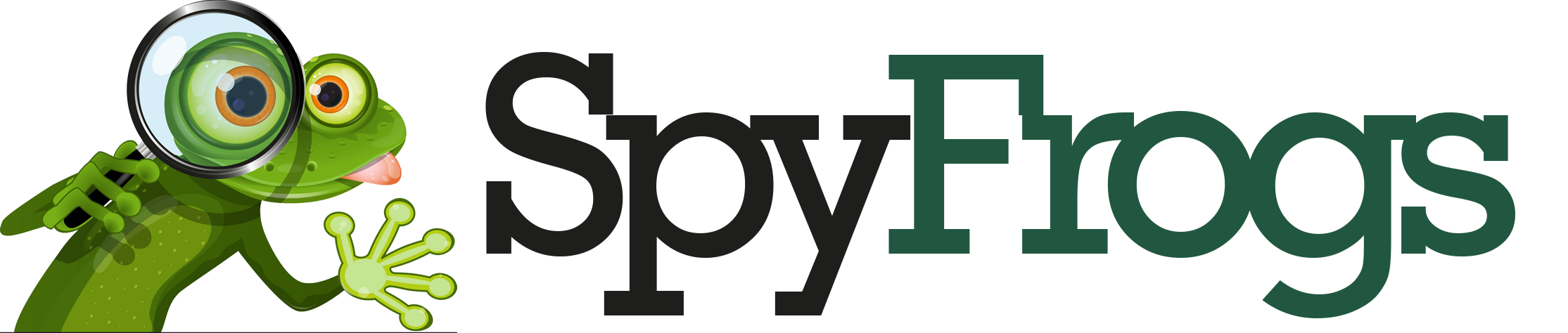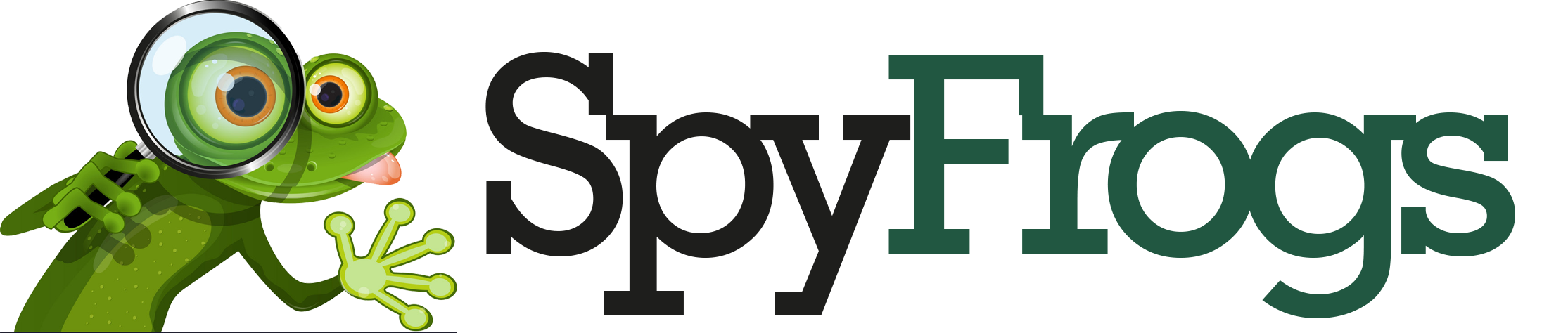Something Went Wrong” Error: Causes and Step-by-Step Fix Guide 🛠️
Have you ever been in the middle of an important task when suddenly—BAM!—a dreaded Something Went Wrong error pops up? 😱
Whether it’s on your favorite app, a website, or even your device, this vague message can be frustratingly unhelpful.

But don’t worry! In this guide, I’ll break down why this error happens and give you step-by-step fixes to get things running smoothly again. Let’s dive in! 🚀
What Does “Something Went Wrong” Mean? 🤔
This error is like a digital shrug—it tells you something failed but doesn’t explain what. It can appear on:
✔️ Websites (like Facebook, Google, or WordPress)
✔️ Apps (Instagram, WhatsApp, or banking apps)
✔️ Devices (Windows, Mac, or smartphones)
Since the message is so generic, troubleshooting requires some detective work. 🕵️♂️
Common Causes of the “Something Went Wrong” Error �
1️⃣ Server or Website Issues
Sometimes, the problem isn’t on your end—the website’s server might be down. Check sites like [DownDetector](https://downdetector.com/) to see if others are experiencing the same issue.
2️⃣ Internet Connection Problems
A weak or unstable connection can trigger this error. Try:
– Restarting your router
– Switching from Wi-Fi to mobile data
– Running a speed test ([Speedtest by Ookla](https://www.speedtest.net/))
3️⃣ Browser Cache & Cookies
Old or corrupted cache files can cause conflicts. Clearing them often fixes the issue.
4️⃣ Outdated App or Software
Running an old version? Updates often include bug fixes that resolve such errors.
5️⃣ Firewall or Antivirus Blocking Access
Security software might mistakenly flag a website or app as unsafe. Temporarily disabling it can help diagnose the issue.

6️⃣ Corrupted Files (For Apps & Devices)
If an app keeps crashing, its files might be damaged. Reinstalling usually helps.
Step-by-Step Fixes for “Something Went Wrong” Error 🔧
🔄 Fix 1: Refresh & Restart
The classic IT advice—turn it off and on again!
✔ Refresh the page
✔ Restart your device
✔ Reboot your router
🧹 Fix 2: Clear Cache & Cookies
For Chrome:
1. Press `Ctrl + Shift + Delete`
2. Select Cached images and files + Cookies
3. Click Clear data
For Mobile Apps:
– Go to Settings > Apps > [App Name] > Storage > Clear Cache
📲 Fix 3: Update the App or Browser
– Google Chrome: `chrome://settings/help`
– iOS/Android: Check the App Store or Play Store
– Windows/Mac: Enable automatic updates
📡 Fix 4: Check Internet Connection
– Test on another device
– Try a different network (e.g., switch from Wi-Fi to mobile data)
– Reset network settings (for phones)
🛑 Fix 5: Disable VPN or Proxy
VPNs can sometimes interfere with connections. Try turning yours off temporarily.
🔒 Fix 6: Adjust Firewall/Antivirus Settings
– Temporarily disable your firewall
– Add the app/website to the allowed list
🚨 Fix 7: Reinstall the App (Last Resort)
If nothing works, uninstall and reinstall the problematic app.


Pro Tips to Prevent This Error in the Future 🚀
✔ Keep software updated – Bugs get patched in updates!
✔ Use a reliable browser – Chrome, Firefox, or Edge are best.
✔ Regularly clear cache – Prevents conflicts with stored data.
✔ Monitor your internet – A stable connection reduces errors.
Final Thoughts 💡
The Something Went Wrong error is vague but usually fixable. Most times, refreshing, clearing cache, or updating does the trick. If not, deeper troubleshooting (like checking firewall settings) may be needed.
Have you encountered this error before? What worked for you? Share your experience in the comments! 👇
Happy browsing! 🌐✨
📌 Quick Recap (TL;DR)
🔹 Refresh & restart – The simplest fix!
🔹 Clear cache & cookies – Solves many website issues.
🔹 Update apps & browsers – Bug fixes are key.
🔸 Check internet & disable VPN – Connection problems are common culprits.
🔸 Reinstall if needed – Last resort for stubborn errors.
Need more help? Drop a comment—I’ll help you out! 😊
📢 Liked this guide? Share it with someone who keeps seeing this error! 🚀